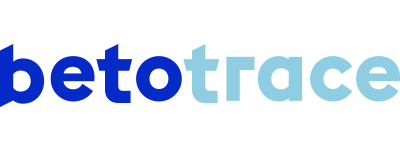We are working hard to make it possible to change the address, composition, delivery and unloading method etc. of an already placed order. Today you can change the delivery date, delivery time and volume of an already placed order via the order itself. We'll teach you here how to currently best handle other changes to the order .
In the short demo video, we explain how you can change information other than the delivery date, time or volume of an already placed order. We have also written out the steps for you below.
We also strongly recommend contacting the supplier by phone if you want to change an order.
You will always find the contact details and phone number of the supplier in the right sidebar of your order. You can then modify the order in the Betotrace platform so that the data in the platform is correct and can be retrieved by all parties.
Didn't find an answer to your question? I'm happy to help!
Tanika Parton
Customer Success Lead
+32 (0) 475 20 07 50
tanika@betotrace.com
Send me your question