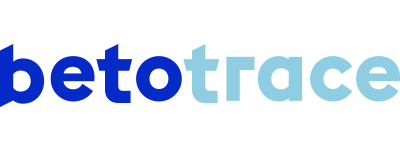When a customer places an order and sends it through the platform to the supplier, this is still an order request. Once you accept the order request, this becomes a planned order and you can execute it. You can learn how to accept an order request here.
In the short demo video, we take you through the steps to accept an order request and thus set the order status to Planned. We've also written out the steps for you below.
Before accepting an order request, its status will be Pending supplier approval. This indicates that it is waiting for action from the supplier.
When an order (request) requires action, the otherwise blue box on the right, will turn orange. When you complete the action, the box will turn blue again.
Didn't find an answer to your question? I'm happy to help!
Tanika Parton
Customer Success Lead
+32 (0) 475 20 07 50
tanika@betotrace.com
Send me your question