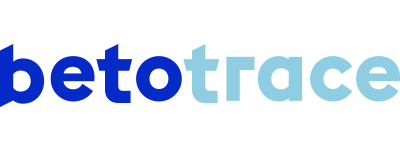When you have completely finished the delivery of an order, you can change the status of the order to "completed." How to change the status of an order to "completed" is explained here.
In the short demo video, we take you through the steps to complete an order. We've also written out the steps for you below.
It is normally the responsability of the supplier to complete an order, as they also have the best view of it.
Should the supplier forget to change the status of an order to "completed," the customer can also do this. On the other hand, in order to keep a nice and correct overview, it is best if the supplier takes care of this.
Didn't find an answer to your question? I'm happy to help!
Tanika Parton
Customer Success Lead
+32 (0) 475 20 07 50
tanika@betotrace.com
Send me your question