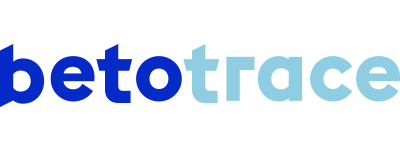Want to add an employee to Betotrace? See how to do this here.
In the short demo video, we take you through the steps to add a user. We've also written out the steps for you below.
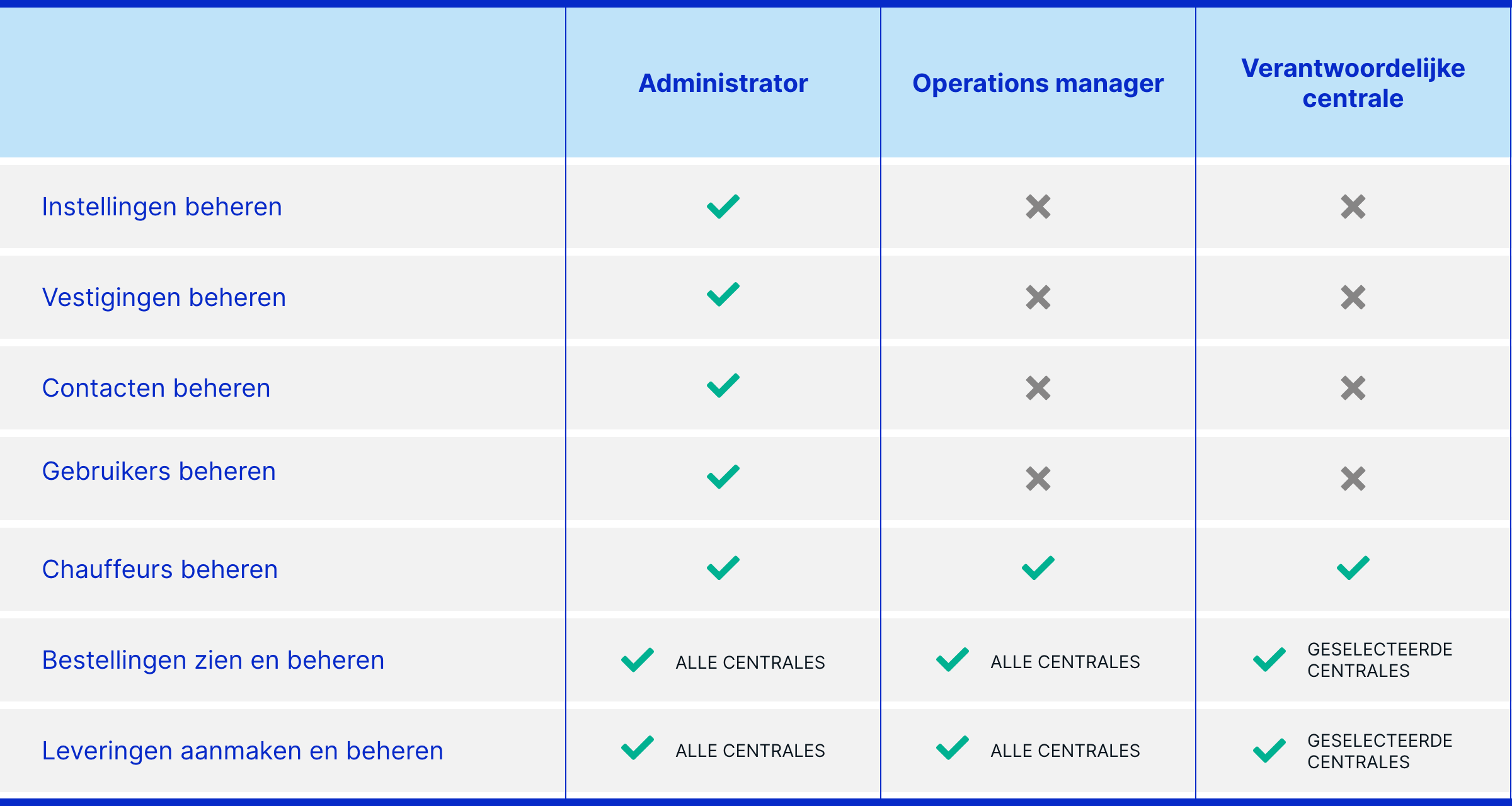
Didn't find an answer to your question? I'm happy to help!
Tanika Parton
Customer Success Lead
+32 (0) 475 20 07 50
tanika@betotrace.com
Send me your question