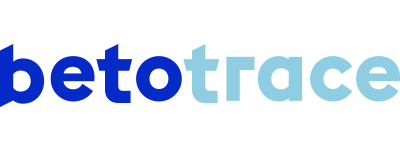In the short demo video, we'll take you through the steps to set up a person as a contact at a branch, and also update their information later. We've also written out the steps for you below.
1
To add a contact to a branch, go to "Settings" at the bottom left.
2
Here you click on "Branch contacts" and the "+ New" button.
3
After this, enter the contact person's information.
4
At the bottom of the screen, you can choose which branches this person is the contact for.
You can choose one or more branches. The details of this contact will also be visible to customers ordering from this branch.5
If desired, you can select at the top whether this person will act as the default contact for the selected branches.
6
Then all you have to do is click "Save" and the contact is saved!
7
To modify a contact's data afterwards, click on the line with their name in "Settings / Branch contacts".